How to recover when Word crashes without saving?
When using Microsoft Word, sudden crashes or crashes resulting in unsaved files are a common annoyance for many users. Fortunately, Word provides multiple methods to recover unsaved files. This article will introduce in detail how to recover unsaved Word documents, along with relevant data and suggestions.
1. Word automatic recovery function
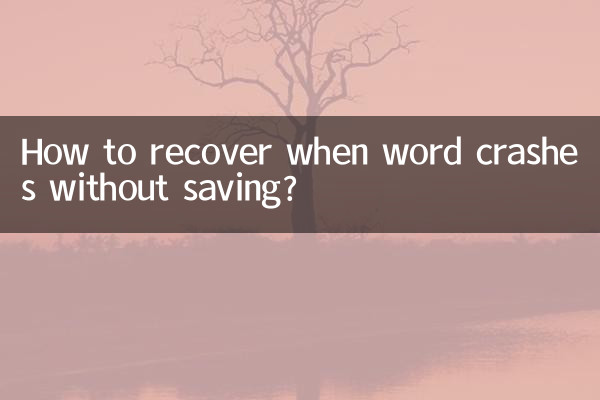
Word has a built-in automatic recovery feature that attempts to recover files if it closes unexpectedly. Here are the steps:
| steps | Operation |
|---|---|
| 1 | Reopen Word and see if the "Document Recovery" panel appears on the left. |
| 2 | If it does not pop up automatically, clickFile > Info > Manage Documents > Recover Unsaved Documents. |
| 3 | Select the files that need to be recovered and save them as official documents. |
2. Manually search for automatic recovery files
If the automatic recovery does not take effect, you can manually find the temporary backup file of Word. The following are common paths:
| system | path |
|---|---|
| Windows | C:Users[username]AppDataRoamingMicrosoftWord |
| Mac | /Users/[username]/Library/Containers/com.microsoft.Word/Data/Library/Preferences/AutoRecovery/ |
3. Use "temporary files" to restore
The Windows system will generate a temporary file (.tmp or .asd), which can be restored through the following steps:
| steps | Operation |
|---|---|
| 1 | Search in File Explorer"*.asd"or"*.tmp". |
| 2 | Sort by modification date to find the most recent files. |
| 3 | Open it in Word and save it as a formal document. |
4. Restore through backup function
If Word's backup feature is enabled, a backup copy may have been generated:
| Setting method | Operation |
|---|---|
| 1 | ClickFile > Options > Advanced. |
| 2 | Check"Always create a backup copy". |
| 3 | The backup file is usually located in the same directory as the original document, with the suffix".wbk". |
5. Use third-party recovery tools
If none of the above methods work, you can try professional data recovery software, such as Recuva, EaseUS Data Recovery, etc. Here is a comparison of some tools:
| Tool name | Supported formats | success rate |
|---|---|---|
| Recuva | .doc, .docx, .tmp | high |
| EaseUS Data Recovery | full format | Middle to high |
| Stellar Phoenix | Office files first | high |
6. Preventive measures
To avoid losing files again, it is recommended to take the following precautions:
| measures | Description |
|---|---|
| Enable autosave | settingsFile > Options > Save, check Auto Save and shorten the interval (such as 5 minutes). |
| Use cloud storage | Real-time synchronization via OneDrive or Google Drive to avoid local file loss. |
| Manually save regularly | developCtrl+Shabits to reduce unexpected losses. |
Summary
Unsaved files after Word crashes can be restored through automatic recovery, temporary files, backup, or third-party tools. At the same time, it is recommended that users enable automatic saving and cloud backup functions to prevent problems before they occur. If the problem occurs frequently, it may be a software or system failure that requires further inspection and repair.
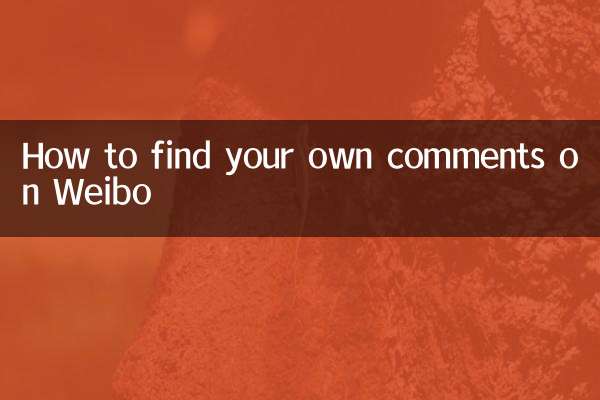
check the details
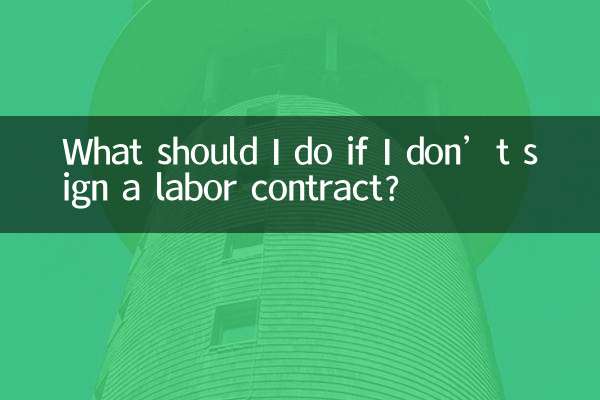
check the details